
Why even look for a PowerPoint alternative? PowerPoint is tough. But I'm sure you already know that. If you landed here, then you’re one of the millions frustrated with PowerPoint’s inability to support the modern work mindset of "work smart, not hard." Instead, you're often stuck tinkering with text boxes and slide layouts for hours on end, instead of focusing on what really matters: presenting for impact and telling a good story.
Interestingly enough, Microsoft’s PowerPoint is marketed to everyone, but we'd agree that most users don’t benefit from its clunky interface, lack of design guidance, and limited features. But still, Ye Olde Standby boasts 500 million users worldwide. And we predict that maybe 2% of those users are actually pleased with PowerPoint.
After all, presenters have enough to worry about, with potentially embarrassing technical issues, public speaking anxiety, and increasingly distracted audiences to solve for. The presentation design part of the process should be the easiest stage.
We have good news on this front: The rise of cloud-based free PowerPoint alternatives are paving the way for teams to create pro-quality presentations in less time, collaborate seamlessly with their team, and maybe—just maybe—enjoy presentations for once. So today we’re examining the top 10 free alternative presentation software, based on brutally honest reviews from diehard Microsoft PowerPoint fans over on Capterra (the largest online peer review website for software). Let’s see what real presenters think!
PowerPoint Alternatives For Both Mac and PC (Cloud)

#1: Beautiful.ai (5 Star Capterra Score)
It's easy with B.ai to produce really nice-looking presentation slides. While you don't have full control over everything, that is on purpose. By 'constraining' you via various slide templates—which have a good degree of controllable variation and flexibility, but not full control—you end up with really good looking slides in a short time. Essentially B.ai prevents you from wasting time and energy on dead-end paths that would give you ugly-looking slides.
—Leonard C.
Beautiful.ai is presentation software that designs your presentation for you in real time. The design-focused software combines learning behavior and artistry of professional graphic designers to visualize crystal clear ideas. Never offend your audience with messy content again—and look like a rockstar presenter every time.
Beautiful.ai offers 60+ ‘smart templates’. Unlike PowerPoint, Smart Slide templates handle the manual labor of layout, image placement, text boxes, margins, and aesthetics. Have a huge block of text? Sounds like an eyesore. Smart templates convey more information, with well-balanced attractive slides.
The "design a.i." updates your presentation as the content is added or removed, automatically, project schedules are shortened and streamlined.
PROS:
- Genuine free PowerPoint alternative - great features included in the free Basic plan!
- Create presentations in 3 easy steps: choose a design theme, add a template and then the content
- Presentation design is optimized in real-time
- Good design principles ensure your audience learns effectively
CONS:
- Lack of full creative control of slide layout
- You cannot edit a Beautiful.ai presentation after export
Price to Upgrade: Pro version is $12 per month annually and includes performance analytics to the presentation, custom fonts, and a desktop player.
.png)
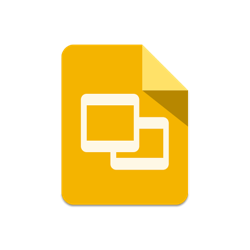
#2: Google Slides (4.5 Star Capterra Score)
It's a bit of a learning curve when migrating to the platform, and some may feel a little lost. But I do not think it's overwhelming, nor do I feel that this should deter you from giving it a try.
—Russell P.
PowerPoint alternative—Google Slides— is web-based presentation software. For GSuite users, this software is a no-brainer, with its integrated apps like Google Hangouts and collaboration through Drive.
With commenting, chat and real-time editing features, GoogleSlides allows teams to keep their presentations on track and provide crucial feedback instantly that can make or break a project. Automatic save and recorded history gives you the ability to view changes and restore to older versions. The "blank slate" authoring abilities on each slide are best for people that understand the principles of good design, as there's little to no guidance when it comes to laying out your content.
PROS:
- Pre-made presentations, pitches, and portfolios for marketing and sales professionals
- Save and convert slides as PowerPoint files
- Edit presentation on the mobile app
CONS:
- Limited typefaces, transitions, and animations
- Converting from PowerPoint to Google Slides will cause loss of some animations effects
- No media library or screen sharing
Price to Upgrade: The basic package for GoogleSlides is $6 per month with 30 GB of storage. With this tier, you’ll receive 24/7 support and mobile management options to work remotely.
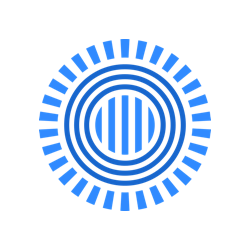
#3: Prezi (4.5 Star Capterra Score)
It is a program that allows you to show the elements in a striking way, with movement, which makes it more interesting for the viewer.
—Carlos A.
Prezi is an alternative to PowerPoint known for its non-linear style and ‘reveal zoom’ feature. Popular among students, Prezi stands out with its unique single canvas interface that pulls an audience in right off the bat.
Prezi is not a snoozefest, to say the least. The large canvas is used as a diagram to connect ideas to subcategories and show relationships between them. A Prezi presentation begins zoomed out, then narrows in on specific details taking its audience on a whirlwind journey.
PROS:
- Breaks away from traditional slide format
- Collaborate and receive feedback and comments through chat
CONS:
- Zoom animation can cause dizziness
- Difficult to train and teach people who are used to PowerPoint
- Backgrounds have unchangeable fonts and colors
Price to Upgrade: The standard upgrade is $7 per month with privacy options, import PowerPoint slides, and unlimited presentations.

#4: Visme (4.5 Star Capterra Score)
It's a great product and well worth the time and money if you want some unique and functional ways to present content to a wide audience. The design software is a bit clunky on the zooming in/out and the use of layers, fine-tuning, and other options. Also, I have all of my projects visible on the main page and it can be hard to find what I'm looking for.
—Matt T.
Visme is a free Powerpoint alternative that revamps dense information into visual candy that's fun to absorb. Infographics, maps, and charts are Visme’s main attraction. We love data in bite sizes. Presenters can use modern and contemporary design styles to win over audiences.
Animated objects, pop-ups, and rollovers add new dimensions to break down patterns and trends within your industry.
PROS:
- Product tutorials to guide you through creating a presentation
- Create slides from scratch or use pre-made templates
- 400+ classic free templates and 400+ modern
- ‘Autosave’ feature to recover lost data
CONS:
- Only 5 projects in free version
- Posts are made public
- Doesn't allow you to copy and paste into Visme from another tool or document
Price to Upgrade: Starting upgrade is $14 per month with access to 500,000 stock images from Visme’s library and all charts and widgets.
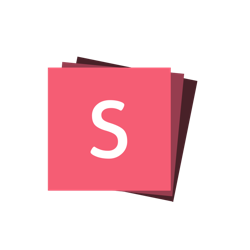
#5: Slides (4.5 Star Capterra Score)
Slides platform gives users 'free-reign' to create slides that are dynamic, great for both developers and designers. Where many other PowerPoint alternatives offer a plethora of templates, Slides gives none.
—Hasin A.
Slides is a presentation app for creatives and developers to present and design with freedom. Slides have incredible flexibility, it's fully open-sourced with access to HTML, JavaScript, and CSS versions of your presentation. Why is this great as an alternative for PowerPoint? Your team can add custom animation styles or host the project on your business website. Develop your signature style to be remembered at conferences, summits, and with important clients.
Pros:
- Only fully open source presentation software available
- Present on mobile and use your phone as a remote control
- Versatile for designers and programmers
Cons:
- More time-consuming altering source code and CSS
- The free version of presentations are public, searchable, and includes ads
Price to Upgrade: The lite upgrade is $5 monthly with unlimited private decks and PDF conversion.
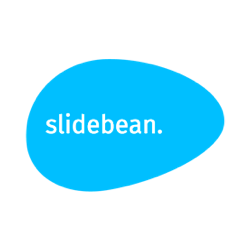
#6: Slidebean (4.5 Star Capterra Score)
I've used the classic Powerpoint for many years, and I still use that at the time for particular reasons when I need hefty presentations rich in facts and figures. ….I find Slidebean does a neat job at separating content from design.
—Edwin S.
Slidebean bills itself as the world’s first AI-powered presentation design tool, but is it the best on the market? Geared towards startups, Slidebean has ready-made content blocks that you can use or maneuver around and helps presenters who prefer written content to deliver your message over graphics.
Pros:
- Readability, aesthetic and alignment is done by an algorithm
- Your slide designs are evaluated and corrected in 0.97 seconds
- Photos are aligned with advanced neural network
Cons:
- You can share presentations only through an upgrade
- Free templates have limited flexibility
Price to Upgrade: The starter package is $98 per year and comes with basic content templates, share, and unlimited presentations.

#7: Powtoon (4.5 Star Capterra Score)
I have used Powtoons for my professional life, to create How To videos and instructional or educational information. It is really easy to use and engaging for people to follow along for a few minutes.
—Sadie R.
Powtoon is a presentation and video maker used by the brands Apple, Coca Cola, and Starbucks. Powtoon’s digital graphics and illustration styles are great for corporate campaigns and scripted, drag and drop templates cut down your creation time to 20 minutes.
Pros:
- Live webinars and training center to guide users over from PowerPoint
- Interactive photos and icons that move on a timer
- Cartoon characters to add to your presentation or explainer video
Cons:
- The free account only allows presentations up to 3 minutes
- Uploading images and adding videos to timeline is tedious
Price to Upgrade: $16 per month will get you access to royalty-free images and 24/7 support.
Free PowerPoint Alternatives For Mac Only (Desktop)
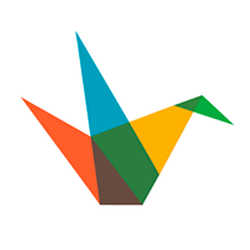
#8: Haiku Deck (4.5 Star Capterra Score)
I like Haiku Deck, but you need to know your end-goal or purpose. If you need to create extensive slideshows with hyperlinks, videos, specific images, large amounts of information, then this might not be the platform for you.
—Miriam T.
Haiku Deck is a niche presentation software that doesn’t allow variety, unlike PowerPoint. Just as Beautiful.ai restricts users’ customizations to get perfect results every time, Haiku Deck limits slide decks to achieve two styles. A background image with text overlay and simple pie and bar charts.
Pros:
- A small pool of templates that will not overwhelm you
- 40 million royalty-free images
Cons:
- Not a great option for elaborate ideas or powerful messages
Price to Upgrade: $9.99 per month for unlimited slide decks, audio narration, and Zuru.
Free PowerPoint Alternatives For PC Only (Desktop)

#9: LibreOffice Impress (4.5 Star Capterra Score)
Not only do you benefit from the initial cost of the program (as opposed to MS Office) you also benefit due to free updates. Sharing LibreOffice documents of all types with Microsoft users has proven to be flawless, with few or any very minor compatibility issues.
—Mack S.
LibreOffice Impress is an open-source alternative to PowerPoint. Planning, research, and organization become simplified with Impress’ various view modes. The normal, outline, notes, and slide sorter view modes aid your content production and editing process.
Pros:
- Build and control a 3D scene
- Control manual, timed, or a pointer for presentation
Cons:
- No onboarding product training
Price to Upgrade: LibreOffice Impress remains 100% free!
Final Judgement
The main takeaway from all of this? There are a lot of free powerpoint alternatives out there, some with more free features than others, so it really depends on what your preferences are in terms of usability, export options, design quality, et cetera. The demand for smarter presentation programs is slowly increasing, especially as these new free powerpoint alternatives focus on ease of use so the learning curve is minimal.
Speaking broadly, free PowerPoint alternatives win over users who want professionally designed presentations with less effort and legwork. From simple interfaces, to advanced customizations and design automation, there's a smorgasbord of solutions out there so we suggest you start with the first powerpoint alternative listed, Beautiful.ai, and work your way down until you find something that works. If you’re curious how Beautiful.ai measures up against PowerPoint, check out our comparison battle here.





%20(1).gif)

