
You either love presentations or you hate them. We’d be willing to bet you resonate with the later (most people do). It’s rare to feel indifferent when it comes to creating and giving presentations. That said, presentation design features can help make the experience more enjoyable.
Roses are red, violets are blue, we love these presentation design features and think you will too. Okay, we admit it, that was ridiculously cheesy. But this round-up of 6 presentation design features you’ll love is landing just in time for Valentine’s Day, so we had to.
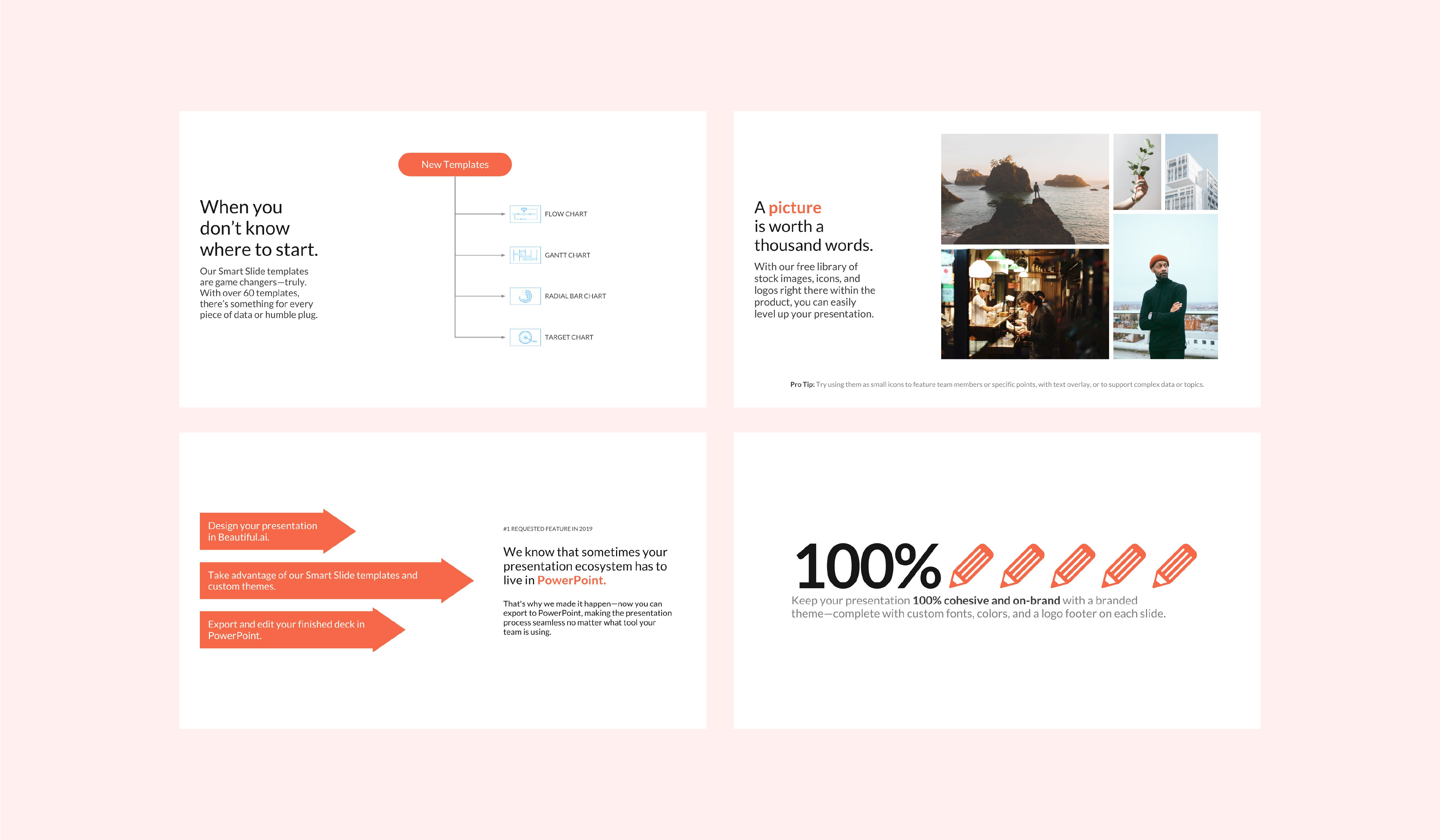
Elements — Using Beautiful.ai, we’ve all run into the case where a Smart Slide just didn’t get us exactly to where we wanted our slide to be. Whether it’s some extra text, a call-out or annotation, or another graphic — sometimes you need some way to customize things beyond what our Smart Slides might allow. Elements let you position different types of text, shapes and graphics anywhere on a slide, which gives you flexibility to craft your message exactly the way you want. The bottom line? Flexibility and more creative license.
Images — A picture is worth a thousand words, right? Sure, but that’s only true for presentations if you use them correctly. In Beautiful.ai there’s a free library of stock images, icons, and logos right there within the product. Using images that align with your message can help level-up your presentation. Try using them as small icons to feature team members or specific points, with text overlay, or to support complex data or topics. As long as they’re organized and high-quality, images can be a great asset to your deck.
Editable PPT — Beautiful.ai has never been about building another PowerPoint where it’s up to you to make every design decision, align every shape or text box, and pick every font and color (you’re welcome). That said, we know that sometimes your presentation ecosystem has to live in PowerPoint. One of our #1 requested features in 2019 was Editable PowerPoint, and we made it happen to make the presentation process more seamless for more people. You can still design your presentation in Beautiful.ai and take advantage of our Smart Slide templates, and then export and edit your finished deck in PowerPoint. It’s the best of both worlds.
Teams — Using Beautiful.ai’s Teams feature doesn’t directly affect the design of your presentation— or does it? The answer: it does. Teams allows you to collaborate with your colleagues or partners in real time so that you’re always on the same page with the finished product. Not only does this help ensure the design is aligned, but it helps maintain consistent messaging, too.
New Templates — If you’re staring at your screen, stumped, you’ll really love this design hack. When you don’t know where to start our Smart Slide templates are game changers (truly). With over 60 templates, there’s something for every piece of data or humble plug. Recently, Beautiful.ai added a handful of new templates to the bunch including: Flow Chart, Gantt Chart, Radial Bar Chart, and Targets to this latest release. Easily plug and play with your information and our Smart Slides will adapt using design best practices. Easy peasy.
Branding — Your presentation is never really complete without your branded touch. We’re not just talking about a logo on the title page. Instead, try a whole branded theme complete with custom fonts, colors, and a logo footer on each slide. Applying a custom theme to your presentation keeps things cohesive, and on-brand, which is important for closing your next deal or nailing that big pitch. And did we mention it’s easy?







.gif)