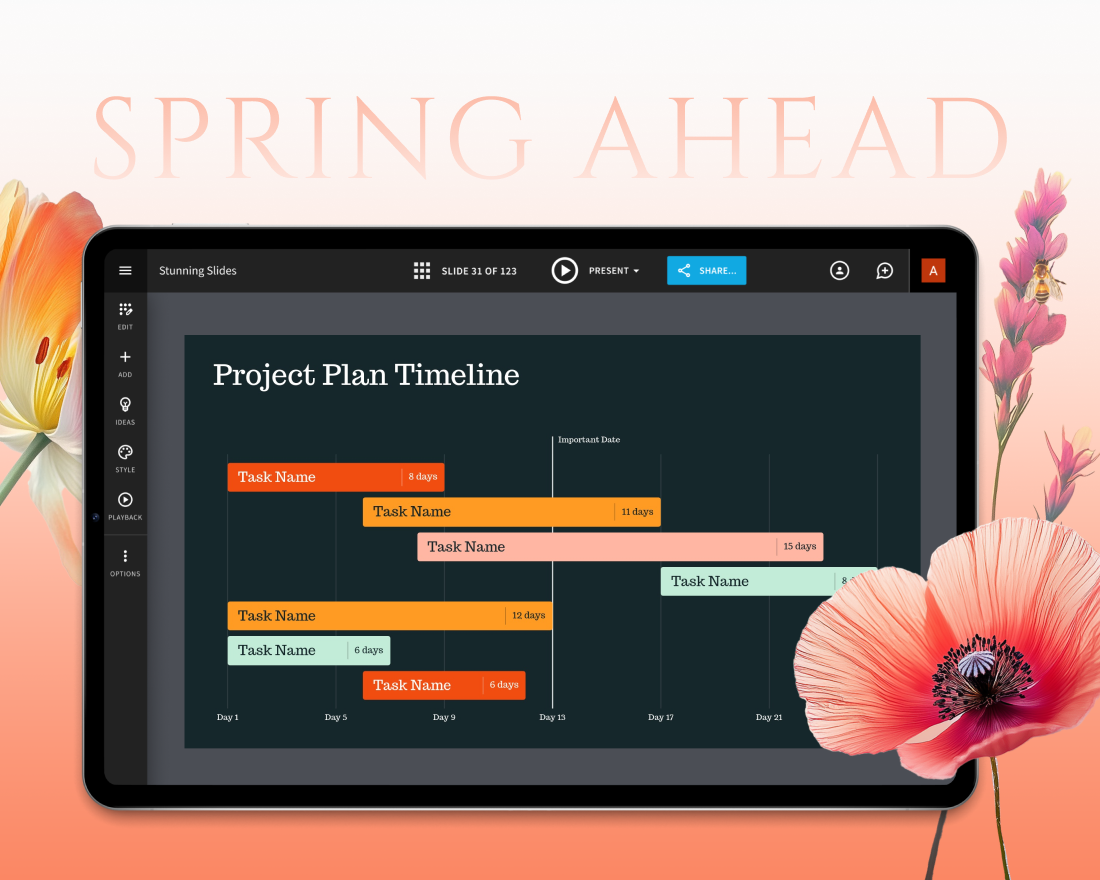What is a multimedia presentation, and how can you create one to better engage your audience? Nobody is impressed by a series of boring slides filled with text anymore. Modern audiences demand beautiful slide decks with plenty of engaging visualizations and interaction to keep them interested
Fortunately, PowerPoint-alternative presentation software options like Beautiful.ai make it simple for even the most amateur designers to include multimedia elements in their slides.
What is a multimedia presentation?
We hear the term all the time, but exactly what is a multimedia presentation? Just as its name implies, a multimedia presentation is a visual presentation that provides information through not only slides, but also audio, video, infographics, animations and other forms of communication. All of these tools combine to create greater audience engagement, while holding viewers’ focus and enhancing their retention.
What can be included in a multimedia presentation? Most of us are familiar with multimedia, but those new to the presentation design game might need some multimedia presentation examples. While the options are practically endless, most multimedia presentations feature slides with text and a combination of any of the following elements:
- Photos
- Video
- Music and other audio effects
- Infographics
- Animation
- GIFs
- Surveys
- Screenshots
- Icons, logos and other graphics
How to create a multimedia presentation
It’s simple to create a multimedia presentation if you have the right software tools at your disposal, just follow the following steps:
- Select and outline your content – What is the purpose of your presentation? What is your subject? Answer these questions and choose content that will support your presentation objectives. Create an outline of the content as it will appear on your slides.
- Consider multimedia options – Examine your content outline and decide what multimedia elements will best showcase your information. Will a concept clearly be communicated with a video, or will a photograph be a better fit? Should you add music to a certain section, and what multimedia options will boost audience engagement at key moments?
- Design your slide deck – You can design your slide deck from scratch or customize a presentation template from PowerPoint-alternative software options like Beautiful.ai. Construct your slide deck so that each section of your outline is represented by its own slide. Add titles and headings to designate each slide’s function.
- Insert your content – Add your textual content to the appropriate slides. Be sure the text is in a clear and legible font, and try to avoid crowding too much content on any individual slide.
- Add images, video and audio elements – Using your presentation software of choice, insert video, audio and graphic elements in the appropriate slides. If you use Beautiful.ai, artificial intelligence will automatically adjust the design of your slides each time you add new content, ensuring your presentation adheres to the principles of good design.
- Add animations and transitions – Once you’ve designed your slide deck and inserted multimedia elements, you can add extra pizzazz to your presentation with the addition of transition and animations. The subtle motions will polish your presentation with increased visual appeal, and it will boost audience engagement by capturing and retaining viewers’ attention.
- Review your presentation and share it – Carefully review your presentation to ensure it’s ready for audiences, rehearse your delivery and share your information with the world!
Effective multimedia presentation examples
Still unsure how to design your multimedia presentation? The following presentation templates featuring plenty of multimedia elements should offer some inspiration:
Product proposal presentation template
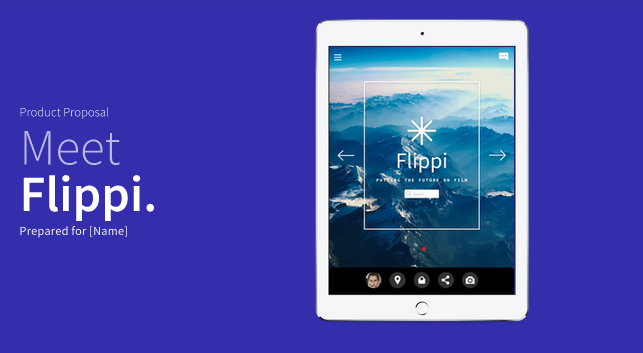
This presentation template from Beautiful.ai easily could have become yet another dull and lifeless PowerPoint-esque frankendeck, but the addition of multimedia elements brings the slide deck to life. The slide deck features an engaging video clip and plenty of animated infographics.
Uber pitch deck makeover
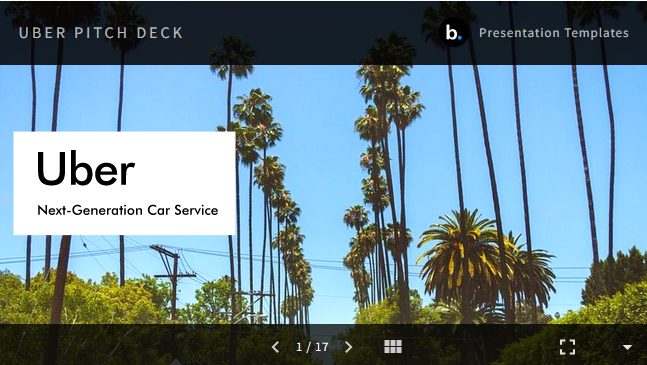
In our PowerPoint makeover, we redesigned the original pitch deck Uber used to score a critical investment. The presentation template features a host of eye-catching photos to illustrate its points and an assortment of animations to ensure eyes stay glued to the slides. Details also are illustrated with informative screenshots strategically positioned inside images of a mobile device.
Research project template

Even a presentation for something possibly as mundane as a research project can be brought to life using multimedia elements. In this presentation template, the Beautiful.ai design team added multimedia options like transitions, vivid photos and animated infographics to boost audience engagement with researched data.
How can Beautiful.ai help create multimedia presentations?
While some sources will tell you employing PowerPoint is the easiest way to create a multimedia presentation, we tend to disagree. Who has the time to meticulously (and slowly) design a slide deck using PowerPoint?
PowerPoint alternative software options like Beautiful.ai, however, make it simple to construct effective slide decks in no time at all. Thanks to Beautiful.ai’s own flavor of artificial intelligence, users just add their content – including multimedia elements like video, photos and infographics – and watch as the magic of technology adapts their presentation based on principles of design used by the pros.
.gif)
.gif)


.png)
.gif)