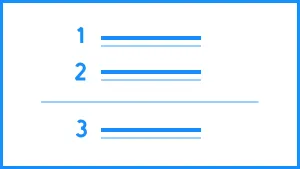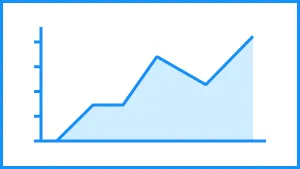Whether you have a product, service, or website, sometimes you need to share how a client or customer would view it on different devices. But how do you do that in a presentation? Screenshots alone can look messy and don’t always look in-line with your brand. With a desktop template, your presentation can share exactly what users are seeing when they use their desktops to interact with your offer or brand. Our desktop slides allow you to do that easily.
Use the desktop template to:
- See your product through the lens of your customers
- View your website through desktop view
- Highlight a location on a map
Pro Tips for Desktop Slide Templates
Below are guidelines to consider when creating desktop slides.
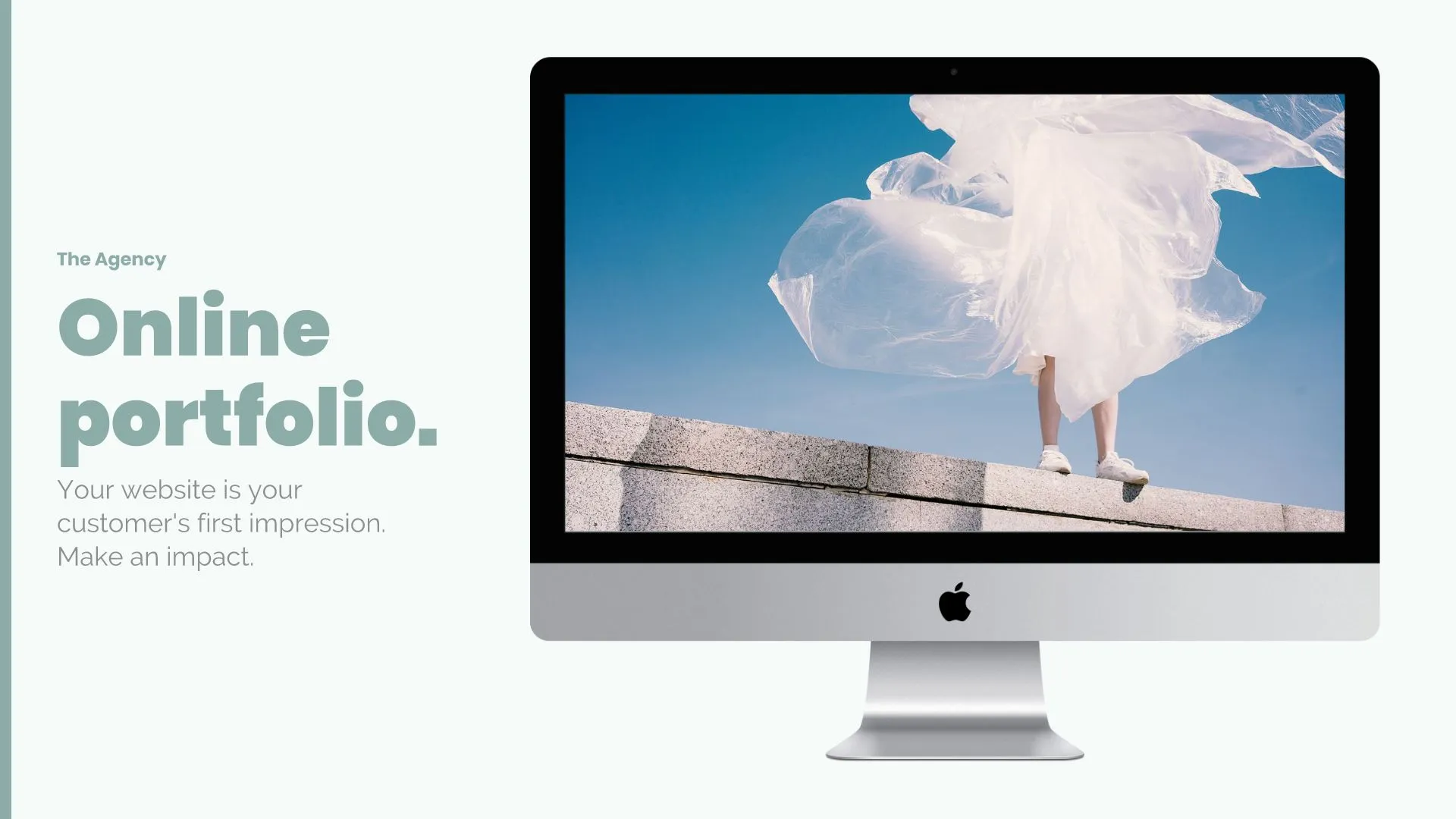
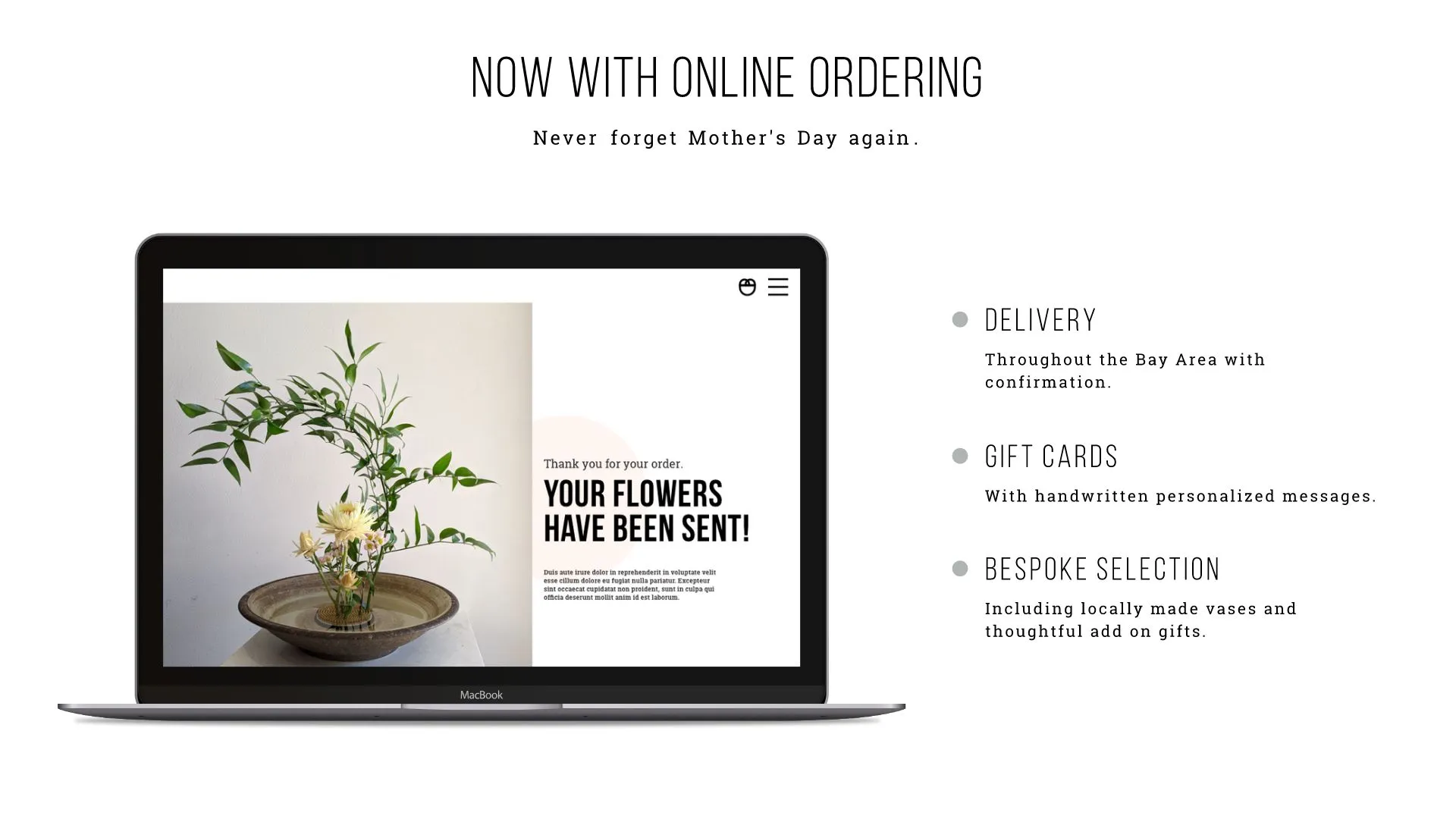
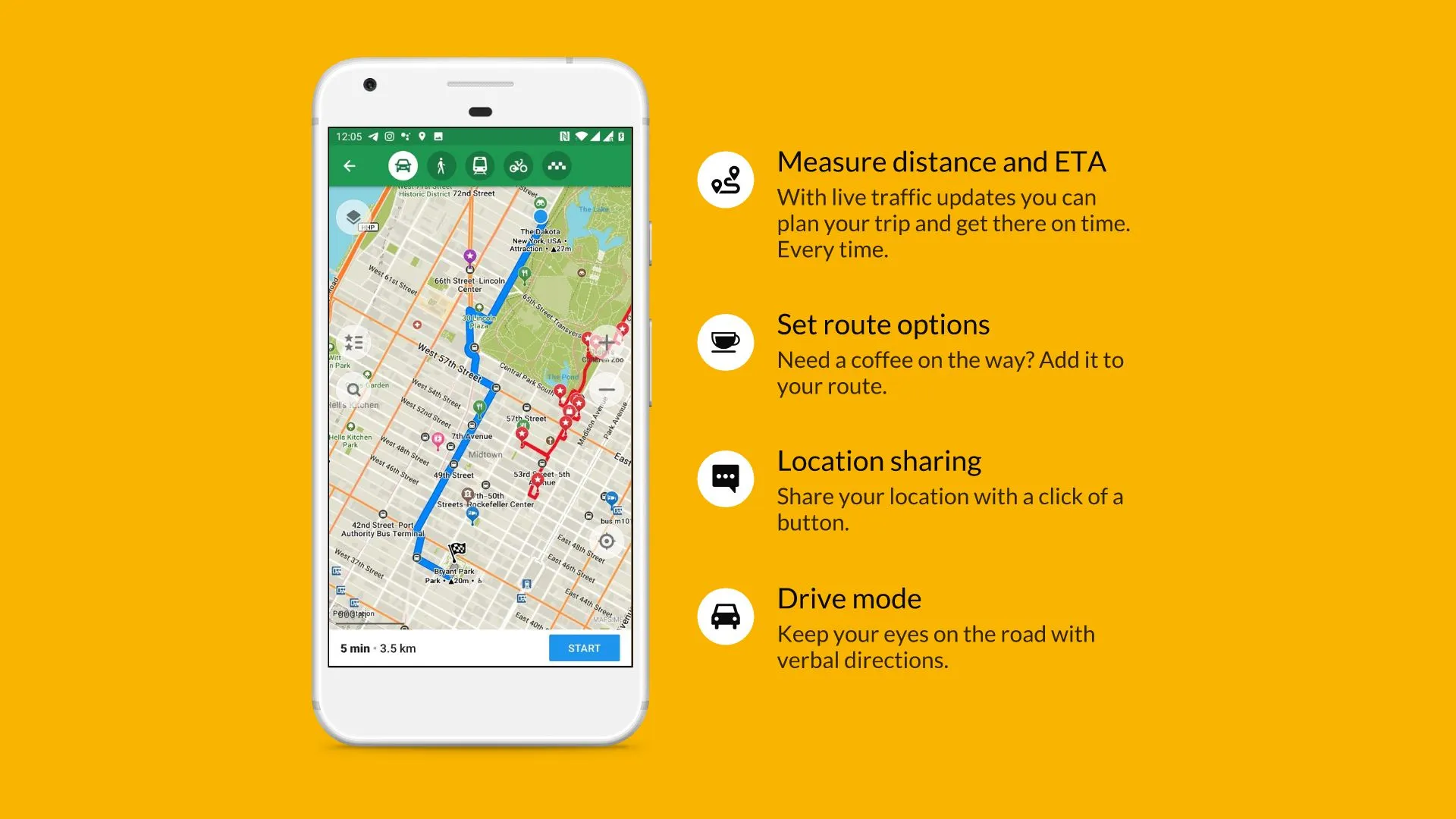
Use legible fonts.
Make sure your copy is easy to read by choosing a large enough font. Size 32 or larger for headlines and 24 or larger for text is a good rule of thumb.
Limit the number of colors.
Your presentation doesn’t need to be flashy; it needs to get your information across. Stick with a simple color palette.
Use standard fonts.
If you use custom fonts for your presentation and your colleagues or managers don’t have that font installed on their desktop, they won’t be able to read it.
Remember to use margins and white space.
Desktop screens are short and wide. Keep that in mind when adding images, creating paragraphs, and arranging other graphics in your desktop template.
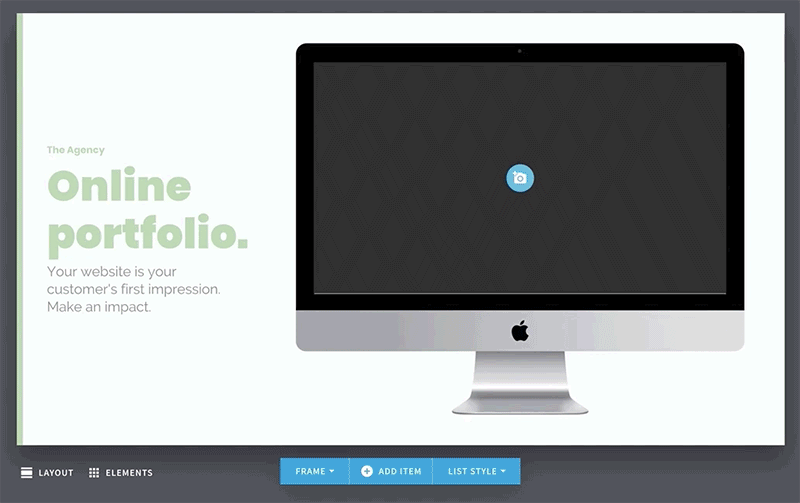
CUSTOMIZE YOUR DESKTOP TEMPLATE
Choose from different text styles and bullet icons to personalize your content.
EMPHASIZE KEY POINTS WITH CUSTOM CALL OUTS.
Create text boxes to highlight important information and drag them wherever you want on your slide.
More Popular Templates
With Beautiful.ai, getting started comes naturally. 60+ smart slide templates guide you and suggest ideas along the way, so you never have to face a blank page.

.svg)