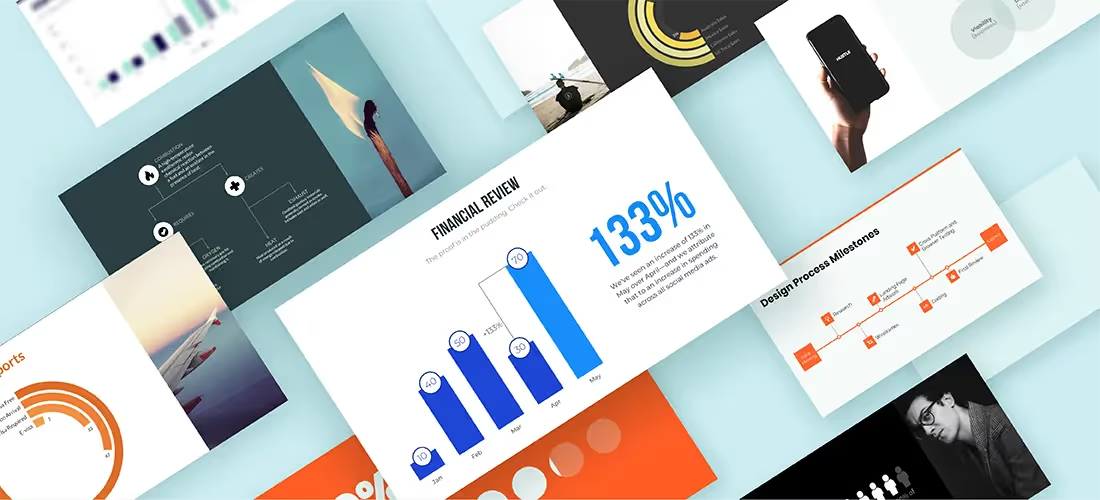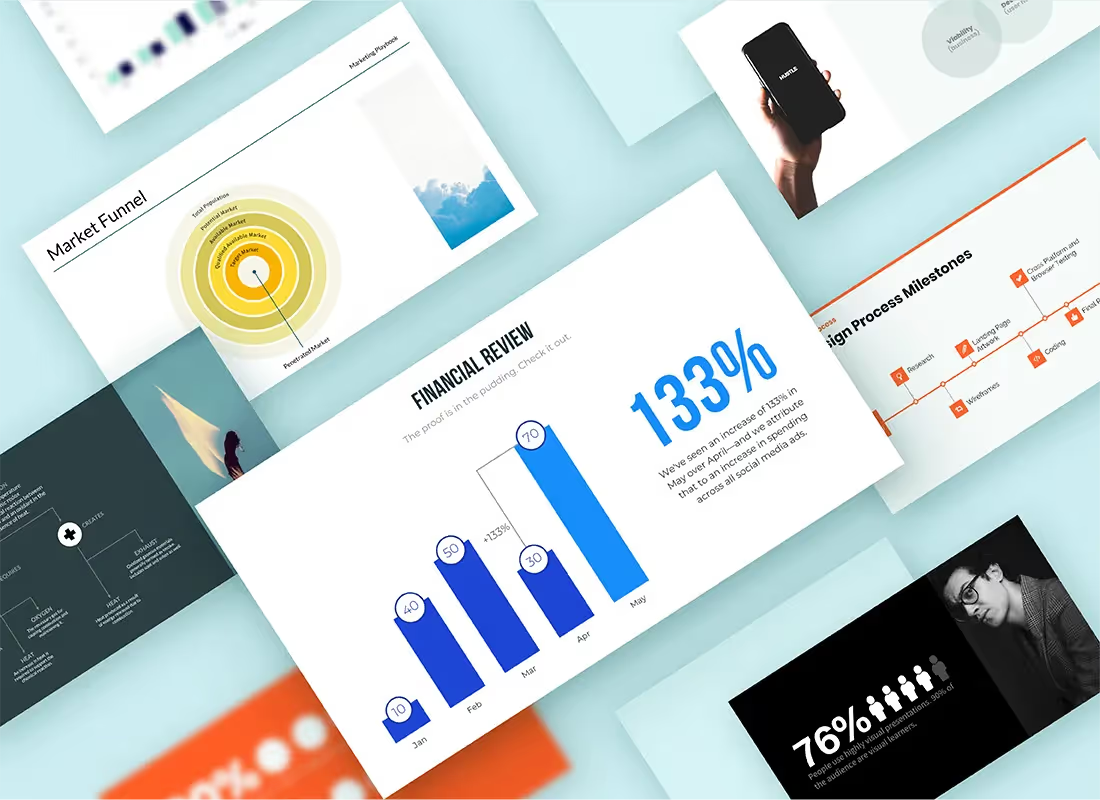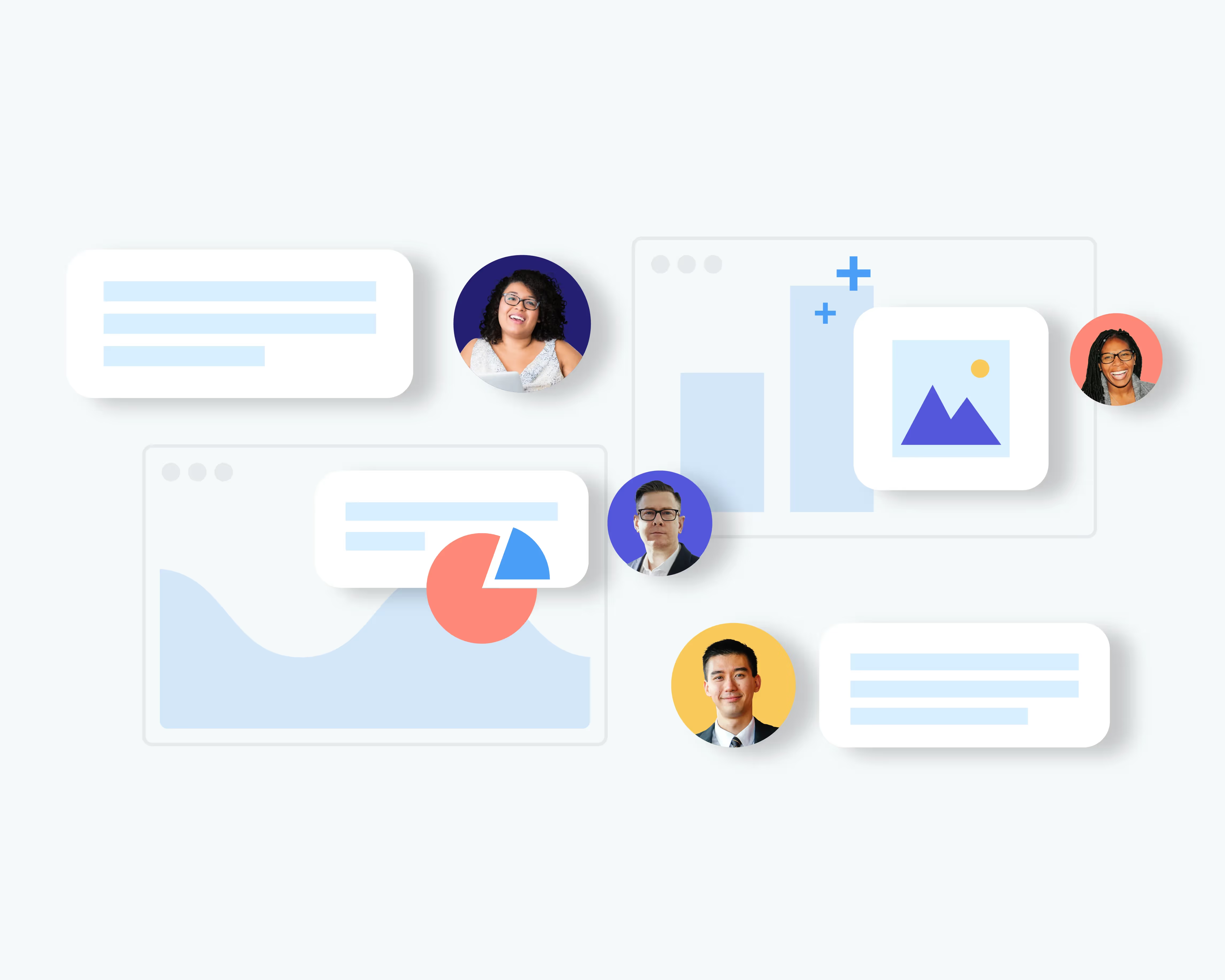Have you ever found yourself staring blankly at a new presentation slide without a clue where to start? You’re not alone. We recognize that not everyone is a designer, so starting with a blank canvas can be intimidating. As a result, many people end up procrastinating and wait until the last possible minute to put their deck together. Can we let you in on a little secret? Presentations don’t have to be a burden. In fact, with the right software you can make a professional looking presentation in a fraction of the time it would take in PowerPoint.
Still not convinced? To help get you started, here are seven slide templates that will transform any presentation.
Word Cloud
Word cloud is exactly what it sounds like: a collection or cluster of words shown in varying sizes. It’s a slide to help reiterate the importance of key words, but let’s be honest, most people use it because it looks cool (especially when it’s animated). Word cloud is a great tool for displaying survey results, showcasing words that represent company values, talking about the level of interest in a topic or idea, and calling out key ideas or themes. Basically, it shows your words in a more visually appealing way.
Pro tip: Adjust the word cloud template to be monochromatic, multicolored, or black and white. This allows you to highlight words you want to stand out with bright or bold tones.
Venn
The Venn Diagram is one of the most common non-bullet slides you’ll find in any given presentation. Originally created by John Venn in 1880, Venn diagrams were invented as a way of picturing relationships between different groups of things. It uses overlapping circles or other shapes to illustrate the logical relationships between two or more sets of items. The Venn diagram slide is often used in business presentations, to represent statistics, and to show probability.
Pro tip: For a more in depth analysis of relationships, the circles or shapes can be separated out onto consecutive slides and then brought together at the end. This method shows the relationship between the compared items in a more dramatic fashion.
Timeline
A timeline is a visual representation marking all major events over a period of time. Pretty self explanatory, right? Despite its simplicity, it’s one of our more commonly used templates. Timeline slides can be used to help conceptualize project plans, status updates, “next steps”, deadlines, displaying historical data points, or noteworthy events. They’re really great for bringing clarity to nonlinear events so that they appear in chronological order, too.
Pro tip: Explore the different variations of timeline. Try adding an icon for each milestone to better tell your story.
Funnel
You’ve likely seen a funnel chart in a school textbook, in your company’s marketing materials, or on a presentation. It’s a wildly popular and extremely versatile chart that can be used to display the stages of a process, track sales conversion and retention rates, and summarize data. You can also use a funnel slide whenever you need to display data that decreases over time. They are especially useful to managers and anyone who might need a high-level view of an overall process.
Pro tip: The shape of your funnel chart conveys a message, but it can also limit your space. Transform your chart into the “staircase” or “pyramid” shape with the click of a button, and easily adjust the size of the top and bottom with sliders, to accommodate your content.
Teams
A team slide is a visual depiction of the members on your team (who doesn’t love a humble brag?). It should include photos, names, job titles, and can even include information about your team’s credentials or past experience. An effective team slide makes it easier for your audience to connect everyone involved with their role in the project. Our teams template provides the tools required to add each component of your team slides with ease. So when is it appropriate to include? You can use team slides in investor pitch decks, new hire orientations, sales proposals, or internal all-hands decks where you want to introduce new employees, founding members, announce upcoming speakers, or acknowledge the team’s hard work.
Pro tip: Your team slide should come first in your presentation. Many presenters include a team slide as an afterthought not realizing it’s one of the most important slides in their presentation—you should establish that connection early on.
Flowchart
A flowchart is a chart that helps represent decisions or actions, and their results. Herman Goldstine and John von Neumann created the chart made up of shapes in the early 1940s to show the steps required to create output. Since then, flowcharts are most commonly used to show a workflow or process. It is also a good option to explain troubleshooting, show an overview of a project, illustrate audits, or describe how an algorithm works. Our new flowchart template allows you to drag and drop different node shapes, connect where applicable, add callouts, and even include images to better help you share your process and tell your story.
Pro tip: Use the grid feature to ensure all of the elements in the chart are tidy and aligned. They will automatically “snap to grid” and then you can turn the grid off for a cleaner look.
Gantt
There are often times in a presentation when you need to show an overview of tasks or project management. Gantt charts are an easy way to assign out scheduled tasks, display forecasting, and illustrate a visual timeline of an entire project from conception to completion. Unlike with a timeline template, Gantt allows you to show smaller tasks within a bigger project by stacking or floating the tasks in their own bars on the chart. An effective Gantt chart calls out milestones, project owners, and roadblocks so that everyone is on the same page.
Pro tip: Change the colors of each bar to group them together. Each color may represent a different team responsible for the task, or a different project.