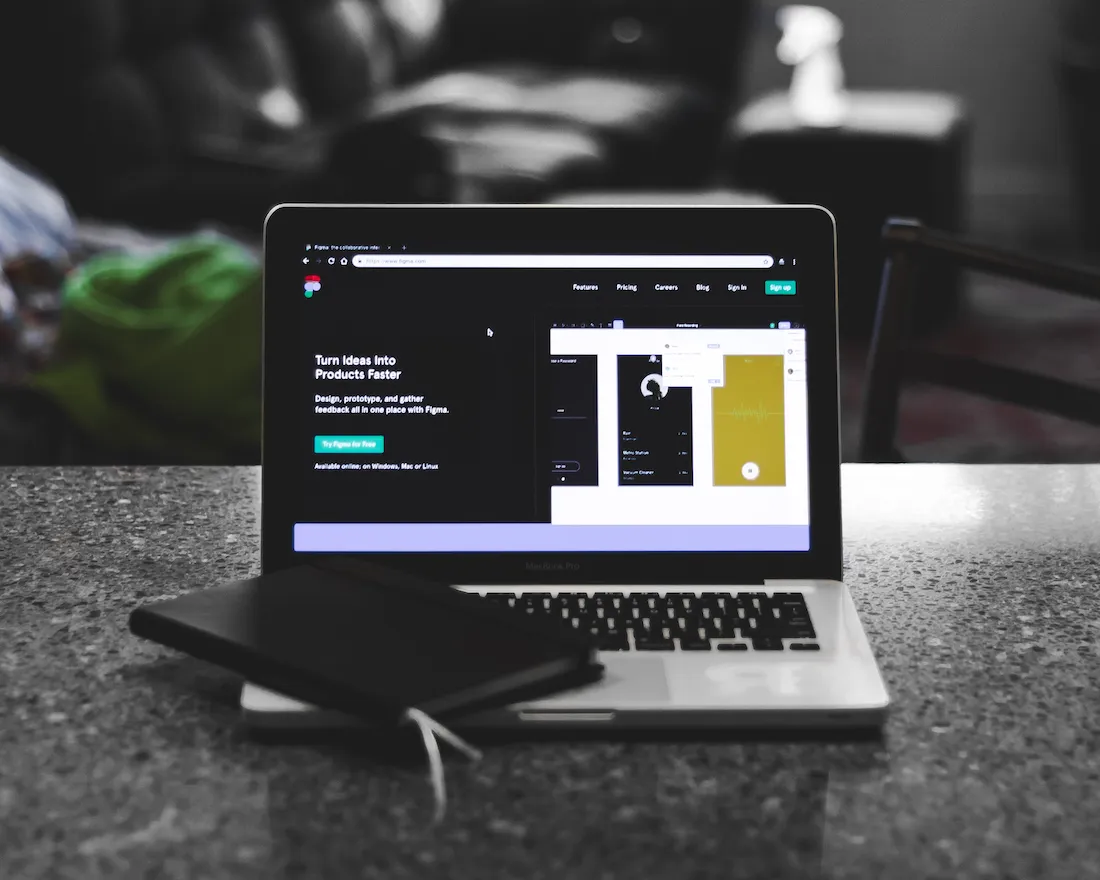Contrary to popular belief, presentations don’t just wear one hat. In fact, they’re often used for a whole slew of different things. From startup pitches to the increasingly popular PowerPoint Night coined by millennials and Gen-Z, presentations serve many purposes. You might even see someone using a presentation as a makeshift photo album to share a slideshow of pictures from a recent trip, event, or memory. After all, presentations are visual storytelling vessels at their core.
Using images in a presentation isn’t groundbreaking. Half of the population are visual learners, so including visual assets throughout the deck is a design style that many veteran presenters lean into. But what about using only images? Certain presentation formats like PechaKucha— a format that limits presenters to 20 slides, and 20 seconds per slide— tend to be very photo heavy. Similarly, a show-and-tell presentation where a new employee is introducing themselves to their peers might solely rely on imagery to paint a picture of who they are and what they’re interested in.
It sounds straightforward and pretty great, right? We’d be willing to bet that most people would prefer a photo montage to bulleted text. But how do you execute that in presentation software?
If you’re wondering how to make a slideshow of pictures in Beautiful.ai, we’re here to answer your questions. Consider this your official guide on how to make a slideshow with music and pictures for free right in your presentation deck. Let’s get into it.
Choose your template
Pick a template, any template. Well, not any template, but most slide templates will work alongside your favorite photos. But before you decide on a template, you should figure out how your slideshow will flow. Will it be solely photos? If so, we recommend using our image or photo grid slides. However, if you need extra space for titles, data, or other supporting text, you might opt for the headline slide, icon slide, or quotation slide. You’ll likely want to use multiple slides within your photo slideshow, so feel free to mix-and-match different templates. Our inspiration gallery of pre-built presentation templates is a great place to help you spark new ideas.
Select your images
A picture is worth a thousand words, so choose wisely. Once you have your templates chosen and configured, it’s time to upload your images. A video and picture slideshow is all about you and your story. You might want to use personal images from a vacation, family photo album, or event, or stock photography that supports the context of your presentation. Either way, we’ve got you covered. Simply upload a file from your computer, or browse our free library of hundreds of thousands of images right from your deck by clicking the camera icon on the slide.
Play with different layouts
Depending on how many photos you plan to include, you can play around with different layouts and variations. It’s easy to add additional cells, or modules, by clicking "add cell" at the bottom of the slide. Then you can drag and drop images around on the slide to configure them in a way that flows and makes sense. Fidgeting with the menus is low stakes here because you can easily change anything back with the click of a button if you don’t like it. If you want to get creative with your slideshow of pictures, this is a good place to experiment without having to re-do any of your work. You can quickly try out a few variations to see what you like, and what fits your content best. Learn more about some unlocks and hacks for our photo grid template here.
Present with a slideshow maker
Template: check. Images: check. Layout: check. All that’s left is to share your video and picture slideshow with the world. If you want to add some extra pizazz, you can play around with different animations to bring your picture slideshow to life. Choose the animation speed and style so that you can control how your photos will build and appear on the screen.
Beautiful.ai is your one-stop-shop slideshow maker. Log in now to get started.




.gif)